Nissan Juke Owners Manual : Audio operation precautions
Radio
Place the ignition switch in the ACC or ON position and push the PWR (power/VOL (volume)) control to turn on the radio. If you listen to the radio with the engine not running, the ignition switch should be placed in the ACC position.
Radio reception is affected by station signal strength, distance from radio transmitter, buildings, bridges, mountains and other external influences. Intermittent changes in reception quality normally are caused by these external influences.
Using a cellular phone in or near the vehicle may influence radio reception quality.
Radio reception:
Your NISSAN radio system is equipped with state-of-the-art electronic circuits to enhance radio reception. These circuits are designed to extend reception range, and to enhance the quality of that reception.
However there are some general characteristics of both FM and AM radio signals that can affect radio reception quality in a moving vehicle, even when the finest equipment is used. These characteristics are completely normal in a given reception area, and do not indicate any malfunction in your NISSAN radio system.
Reception conditions will constantly change because of vehicle movement. Buildings, terrain, signal distance and interference from other vehicles can work against ideal reception.
Described below are some of the factors that can affect your radio reception.
Some cellular phones or other devices may cause interference or a buzzing noise to come from the audio system speakers. Storing the device in a different location may reduce or eliminate the noise.
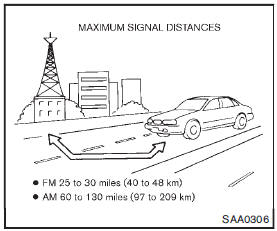
FM radio reception:
Range: FM range is normally limited to 25 to 30 miles (40 to 48 km), with monaural (single station) FM having slightly more range than stereo FM. External influences may sometimes interfere with FM station reception even if the FM station is within 25 miles (40 km). The strength of the FM signal is directly related to the distance between the transmitter and receiver.
FM signals follow a line-of-sight path, exhibiting many of the same characteristics as light. For example they will reflect off objects.
Fade and drift: As your vehicle moves away from a station transmitter, the signals will tend to fade and/or drift.
Static and flutter: During signal interference from buildings, large hills or due to antenna position, usually in conjunction with increased distance from the station transmitter, static or flutter can be heard. This can be reduced by lowering the treble setting to reduce the treble response.
Multipath reception: Because of the reflective characteristics of FM signals, direct and reflected signals reach the receiver at the same time. The signals may cancel each other, resulting in momentary flutter or loss of sound.
AM radio reception:
AM signals, because of their low frequency, can bend around objects and skip along the ground.
In addition, the signals can be bounced off the ionosphere and bent back to earth. Because of these characteristics. AM signals are also subject to interference as they travel from transmitter to receiver.
Fading: Occurs while the vehicle is passing through freeway underpasses or in areas with many tall buildings. It can also occur for several seconds during ionospheric turbulence even in areas where no obstacles exist.
Static: Caused by thunderstorms, electrical power lines, electric signs and even traffic lights.
Satellite radio reception (if so equipped):
When the satellite radio is used for the first time or the battery has been replaced, the satellite radio may not work properly. This is not a malfunction. Wait more than 10 minutes with the satellite radio ON and the vehicle away from any metal or large buildings for the satellite radio to receive all of the necessary data.
The satellite radio mode requires an active SiriusXM Satellite Radio subscription. The satellite radio is not available in Alaska, Hawaii and Guam.
Satellite radio performance may be affected if cargo carried on the roof blocks the satellite radio signal.
If possible, do not put cargo near the satellite antenna.
A buildup of ice on the satellite radio antenna can affect satellite radio performance. Remove the ice to restore satellite radio reception.
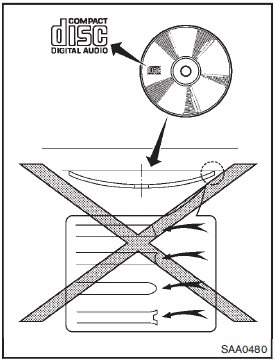
Compact Disc (CD) player
• Do not force a compact disc into the CD insert slot. This could damage the CD and/or CD player.
• During cold weather or rainy days, the player may malfunction due to the humidity. If this occurs, remove the CD and dehumidify or ventilate the player completely.
• The player may skip while driving on rough roads.
• The CD player sometimes cannot function when the passenger compartment temperature is extremely high. Decrease the temperature before use.
• Only use high quality 4.7 in (12 cm) round discs that have the “COMPACT disc DIGITAL AUDIO” logo on the disc or packaging.
• Do not expose the CD to direct sunlight.
• CDs that are of poor quality, dirty, scratched, covered with fingerprints, or that have pin holes may not work properly.
• The following CDs may not work properly: — Copy control compact discs (CCCD) — Recordable compact discs (CD-R) — Rewritable compact discs (CD-RW) • Do not use the following CDs as they may cause the CD player to malfunction.
— 3.1 in (8 cm) discs
— CDs that are not round
— CDs with a paper label
— CDs that are warped, scratched, or have abnormal edges
• This audio system can only play prerecorded CDs. It has no capabilities to record
or burn CDs.
• If the CD cannot be played, one of the following messages will be displayed.
Check Disc:
— Confirm that the CD is inserted correctly (the label side is facing up, etc.).
— Confirm that the CD is not bent or warped and it is free of scratches.
Push Eject:
This is an error due to the temperature inside the player is too high. Remove the CD by pushing the EJECT button, and after a short time reinsert the CD.
The CD can be played when the temperature of the player returns to normal.
Unplayable Track:
The file is unplayable in this audio system (only MP3 or WMA CD).
Interface System for iPod® (models without USB port)
• Some characters used in other languages (Chinese, Japanese, etc.) are not displayed properly on the vehicle display. We recommend using English language characters with an iPod®.
• Large video podcast files cause slow responses in the iPod®. The vehicle display may momentarily black out, but it will soon recover.
• If the iPod® automatically selects large video podcast files while in the shuffle mode, the vehicle display may momentarily black out, but it will soon recover.
• Improperly plugging in the iPod® may cause a checkmark to be displayed on and off (flickering). Always make sure that the iPod® is connected properly.
• The iPod nano® (2nd Generation) will continue to fast forward or rewind if it is disconnected during a seek operation.
• An incorrect song title may appear when the Play Mode is changed while using the iPod nano® (2nd Generation).
• Audiobooks may not play in the same order as they appear on the iPod®.
• The iPod nano® (1st Generation) may remain in fast forward or rewind mode if it is connected during a seek operation. In this case, please manually reset the iPod®.
• If you are using an iPod® (3rd Generation with Dock connector), do not use very long names for the song title, album name or artist name to avoid the iPod® from resetting itself.
• Be careful not to do the following, or the cable could be damaged and a loss of function may occur.
— Bend the cable excessively (1.6 in (40 mm) radius minimum).
— Twist the cable excessively (more than 180 degrees).
— Pull or drop the cable.
— Store objects with sharp edges in the storage where the cable is stored.
— Spill liquids on the cable and connectors.
• Do not connect the cable to the iPod® if the cable and/or connectors are wet. It may damage the iPod®.
• If the cable and connectors are exposed to water, allow the cable and/or connectors to dry completely before connecting the cable to the iPod® (wait 24 hours for it to dry).
• If the connector is exposed to fluids other than water, evaporative residue may cause a short between the connector pins. In this case, replace the cable, otherwise damage to the iPod® and a loss of function may occur.
• If the cable is damaged (insulation cut, connectors cracked, contamination such as liquids, dust, dirt, etc. in the connectors), do not use the cable and contact a NISSAN dealer to replace the cable with a new one.
• When not in use for extended periods of time, store the cable in a clean, dust free environment at room temperature and without direct sun exposure.
• Do not use the cable for any other purposes other than its intended use in the vehicle.
• iPod® charging is only possible for devices that support charging via a FireWire® connection.
12V-charge iPod®s are not chargeable with this system.
iPod®, iPhone® and FireWire® are trademarks of Apple Inc., registered in the U.S. and other countries.
USB (Universal Serial Bus) device (if so equipped)
WARNING
Do not connect, disconnect or operate the USB device while driving. Doing so can be a distraction. If distracted you could lose control of your vehicle and cause an accident or serious injury.
CAUTION
• Do not force the USB device into the USB port. Inserting the USB device tilted or up-side-down into the port may damage the port. Make sure that the USB device is connected correctly into the USB port.
• Do not grab the USB port cover (if so equipped) when pulling the USB device out of the port. This could damage the port and the cover.
• Do not leave the USB cable in a place where it can be pulled unintentionally.
Pulling the cable may damage the port.
The vehicle is not equipped with a USB device.
USB devices should be purchased separately as necessary.
This system cannot be used to format USB devices. To format a USB device, use a personal computer.
In some states/area, the USB device for the front seats plays only sound without images for regulatory reasons, even when the vehicle is parked.
This system supports various USB memory devices, USB hard drives and iPod® players.
Some USB devices may not be supported by this system.
• Partitioned USB devices may not be played correctly.
• Some characters used in other languages (Chinese, Japanese, etc.) are not displayed properly on display. Using English language characters with a USB device is recommended.
General notes for USB use:
Refer to your device manufacturer’s owner information regarding the proper use and care of the device.
Notes for iPod® use:
iPod® is a trademark of Apple Inc., registered in the U.S. and other countries.
• Improperly plugging in the iPod® may cause a checkmark to be displayed on and off (flickering). Always make sure that the iPod® is connected properly.
• An iPod nano® (1st Generation) may remain in fast forward or rewind mode if it is connected during a seek operation. In this case, please manually reset the iPod®.
• An iPod nano® (2nd Generation) will continue to fast-forward or rewind if it is disconnected during a seek operation.
• An incorrect song title may appear when the Play Mode is changed while using an iPod nano® (2nd Generation) • Audiobooks may not play in the same order as they appear on an iPod®.
• Large video files cause slow responses in an iPod®. The vehicle center display may momentarily black out, but will soon recover.
• If an iPod® automatically selects large video files while in the shuffle mode, the vehicle center display may momentarily black out, but will soon recover.
Compressed Audio Files (MP3/WMA)
Explanation of terms:
• MP3 — MP3 is short for Moving Pictures Experts Group Audio Layer 3. MP3 is the most well known compressed digital audio file format. This format allows for near “CD quality” sound, but at a fraction of the size of normal audio files. MP3 conversion of an audio track can reduce the file size by approximately a 10:1 ratio (Sampling: 44.1 kHz, Bit rate: 128 kbps) with virtually no perceptible loss in quality. The compression reduces certain parts of sound that seem inaudible to most people.
• WMA — Windows Media Audio (WMA) is a compressed audio format created by Microsoft as an alternative to MP3. The WMA codec offers greater file compression than the MP3 codec, enabling storage of more digital audio tracks in the same amount of space when compared to MP3s at the same level of quality.
• Bit rate — Bit rate denotes the number of bits per second used by a digital music file.
The size and quality of a compressed digital audio file is determined by the bit rate used when encoding the file.
• Sampling frequency — Sampling frequency is the rate at which the samples of a signal are converted from analog to digital (A/D conversion) per second.
• Multisession — Multisession is one of the methods for writing data to media. Writing data once to the media is called a single session, and writing more than once is called a multisession.
• ID3/WMA Tag — The ID3/WMA tag is the part of the encoded MP3 or WMA file that contains information about the digital music file such as song title, artist, album title, encoding bit rate, track time duration, etc.
ID3 tag information is displayed on the Album/Artist/Track title line on the display.
Windows® and Windows Media® are registered trademarks or trademarks of Microsoft Corporation in the United States of America and/or other countries.
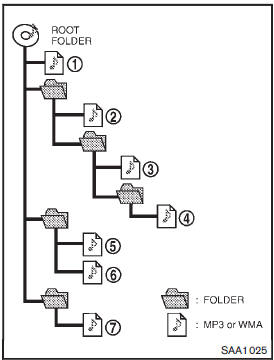
Playback order chart
Playback order:
Music playback order of a CD with MP3 or WMA files is as illustrated.
• The names of folders not containing MP3 or WMA files are not shown in the display.
• If there is a file in the top level of the disc, “Root Folder” is displayed.
• The playback order is the order in which the files were written by the writing software.
Therefore, the files might not play in the desired order.
Specification chart (for FM-AM-SAT Radio with Compact Disc (CD) player (Type A)):
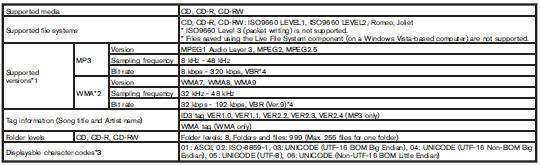
1 Files created with a combination of 48 kHz sampling frequency and 64 kbps bit rate cannot be played.
2 Protected WMA files (DRM) cannot be played.
3 Available codes depend on what kind of media, versions and information are going to be displayed.
4 When VBR files are played, the playback time may not be displayed correctly.
Specification chart (for FM-AM-SAT Radio with Compact Disc (CD) player (Type B)):
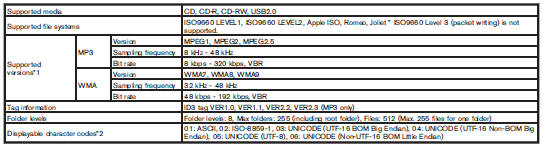
1 Files created with a combination of 48 kHz sampling frequency and 64 kbps bit rate cannot be played.
2 Available codes depend on what kind of media, versions and information are going to be displayed.
Troubleshooting guide (for FM-AM-SAT Radio with Compact Disc (CD) player (Type A)):
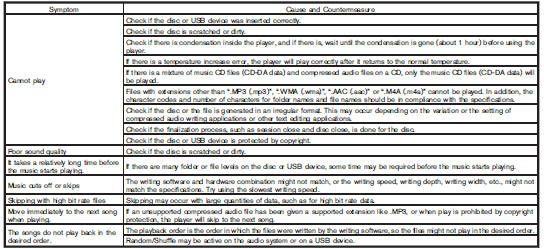
Troubleshooting guide (for FM-AM-SAT Radio with Compact Disc (CD) player (Type B)
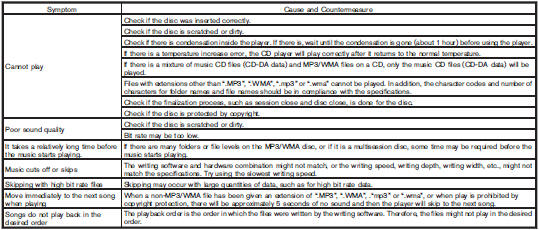
 Audio system
Audio system
...
 FM-AM-SAT radio with Compact Disc (CD) player (Type A)
FM-AM-SAT radio with Compact Disc (CD) player (Type A)
1. MUTE button
2. DISP (display)/TEXT button
3. FM·AM radio band select button
4. CD PLAY button
5. Radio station preset buttons
6. iPod® button
7. AUX (auxiliary)/SAT band select button
8. A ...
Other materials:
B1068, B1073 passenger air bag module
DTC Logic
DTC DETECTION LOGIC
DTC CONFIRMATION PROCEDURE
1.CHECK SELF-DIAG RESULT
With CONSULT-III
1. Turn ignition switch ON.
2. Perform “Self Diagnostic Result” mode of “AIR BAG” using CONSULT-III.
Without CONSULT-III
1. Turn ignition switch ON.
2. Check the air bag warning lamp statu ...
Component parts
Component Part Location
1. BCM
• With Intelligent Key: Refer to BCS-
6, "BODY CONTROL SYSTEM :
Component Parts Location".
• Without Intelligent Key: Refer to
BCS-96, "BODY CONTROL SYSTEM
: Component Parts Location".
2. Magnet clutch
3. Refrigerant pressure sensor
4. ...
Reference Value
VALUES ON THE DIAGNOSIS TOOL
Remarks:
• Specification data are reference values.
• Specification data are output/input values
which are detected or supplied by the ECM at the connector.
* Specification data may not be directly related to their components
signals/values/operations.
I.e. ...
