Nissan Juke Owners Manual : FM-AM-SAT radio with Compact Disc (CD) player (Type A)
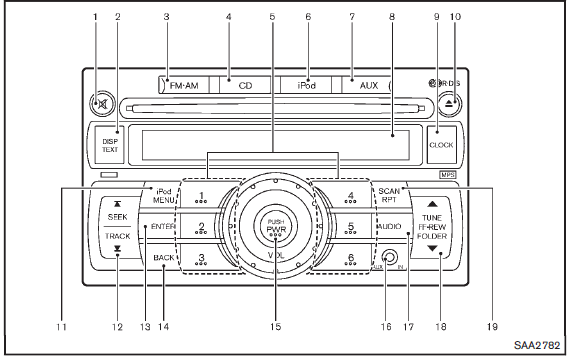
1. MUTE button
2. DISP (display)/TEXT button
3. FM·AM radio band select button
4. CD PLAY button
5. Radio station preset buttons
6. iPod® button
7. AUX (auxiliary)/SAT band select button
8. Audio display
9. CLOCK button
10. CD EJECT button
11. iPod® MENU button
12. SEEK/TRACK button
13. ENTER button
14 BACK button
15. PWR (power) button/VOL (volume) control knob
16 AUX IN jack
17. AUDIO button
18. TUNE/FF·REW FOLDER button
19. SCAN/RPT (repeat) button
For all operation precautions, see “Audio operation precautions” .
The satellite radio mode requires an active SiriusXM Satellite Radio subscription. The satellite radio is not available in Alaska, Hawaii and Guam.
It may take some time to receive the activation signal after subscribing to the SiriusXM Satellite Radio. After receiving the activation signal, an available channel list will be automatically updated in the radio. Place the ignition position from LOCK to ACC to update the channel list.
: if so equipped
Audio main operation
Head unit:
The auto loudness circuit enhances the low and high frequency ranges automatically in both radio reception and CD playback.
ON·OFF/Volume control:
Place the ignition switch in the ACC or ON position, and then push the PWR button while the system is off to call up the normal mode (radio, CD, AUX and iPod®) which was playing immediately before the system was turned off.
While the system is on, pushing the PWR button turns the system off.
Turn the VOL control knob to adjust the volume.
 MUTE button:
MUTE button:
Push the  button to mute the audio
button to mute the audio
sound.
Push the  button again to release
button again to release
the mute setting.
 AUDIO button:
AUDIO button:
Push the AUDIO button to change the selecting mode as follows.

Push the TUNE ( ,
,
 ) or SEEK (
) or SEEK (
 ,
,
 ) button to adjust Bass and Treble
) button to adjust Bass and Treble
to the desired level. Use the TUNE or SEEK button also to adjust Fade or Balance
modes. Fade adjusts the sound level between the front and rear speakers and Balance
adjusts the sound between the right and left speakers.
To turn the beep sound off or on, push the TUNE or SEEK button until the desired mode is displayed. This turns on or off the beep sound when audio buttons are pushed.
To change the Speed Sensitive Volume (Spd Sen Vol) mode to OFF, LOW, MID or HIGH, push the TUNE or SEEK button until the desired mode is displayed.
Once you have adjusted the sound quality to the desired level, push the AUDIO button repeatedly until the normal mode display reappears. Otherwise, the normal mode display will automatically reappear after approximately 5 seconds.
 CLOCK button:
CLOCK button:
Push the CLOCK button to turn on or off the CLOCK display.
See “Clock” for the detailed clock adjustment operation.
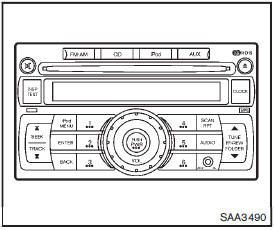
Radio operation
 Radio (FM/AM) band select:
Radio (FM/AM) band select:
Pushing the FM·AM radio band select button will change the band as follows:
AM → FM1 → FM2 → AM
When the stereo broadcast signal is weak, the radio will automatically change from stereo to monaural reception.
When the radio band select button is pushed while the ignition switch is in the ACC or ON position, the radio will come on at the station last played.
 Radio (SAT) band select:
Radio (SAT) band select:
Pushing the button will change the band as follows:
AUX (if connected portable device) → XM1 → XM2 → XM3 → AUX (if connected portable device)
The last channel played will also come on when the ON·OFF button is pushed to ON.
When the stereo broadcast signal is weak, the radio will automatically change from stereo to monaural reception.
When the radio band select button is pushed while the ignition switch is in the ACC or ON position, the radio will come on at the station last played.
: if so equipped
 TUNE (Tuning):
TUNE (Tuning):
• For AM and
FM radio
Push the TUNE button  or
or
 for manual tuning. To move quickly through
for manual tuning. To move quickly through
the stations, push and hold the TUNE button.
• For SiriusXM Satellite Radio
Push the TUNE button  or
or
 to seek stations from all of the categories
to seek stations from all of the categories
when any CAT is not selected.
: if so equipped
 SEEK tuning CATEGORY
SEEK tuning CATEGORY
:
• For AM and FM radio
Push the SEEK button  or
or
 to tune from low to high or high to
to tune from low to high or high to
low frequencies and to stop at the next broadcasting station.
• For SiriusXM Satellite Radio
Push the  or
or
 to tune to the first station of the
to tune to the first station of the
next or previous category.
: if so equipped During satellite radio reception, the following notices will be displayed under certain conditions.
• NO SIGNAL (No signal is received while the SAT tuner is connected.) • OFF AIR (Broadcasting signed off) • CHECK ANTENNA (Antenna connection error) • LOADING (When the initial setting is performed) • UPDATING (When the satellite radio subscription is not active) • INVALID CH (Invalid channel is received.)
 SCAN tuning:
SCAN tuning:
Push the SCAN button to tune from low to high frequencies and stops at each broadcasting station for 5 seconds. Pushing the button again during this 5 seconds period will stop SCAN tuning and the radio will remain tuned to that station.
If the SCAN tuning button is not pushed within 5 seconds, SCAN tuning moves to the next station.
 to
to
 Station memory operations:
Station memory operations:
12 stations can be set for the FM band (6 each for FM1 and FM2), 18 for SiriusXM Satellite Radio (6 each for XM1, XM2 and XM3) and 6 can be set for the AM band for easy access.
1. Choose the radio band using the radio band select button.
2. Tune to the desired station using the SEEK, SCAN or TUNE button.
3. Push and hold the desired radio station preset button
 to
to
 until a beep sound is heard. (The radio
until a beep sound is heard. (The radio
mutes when the radio station preset button is pushed.)
4. The station indicator will then come on and the sound will resume. Memorizing
is now complete.
5. Other buttons can be set in the same manner.
If the battery cable is disconnected, or if the fuse opens, the radio memory will be erased. In that case, reset the desired stations.
: if so equipped
Radio Data System (RDS):
RDS stands for Radio Data System, and is a data information service transmitted by some radio stations on the FM band (not AM band) encoded within a regular radio broadcast.
Currently, most RDS stations are in large cities, but many stations are now considering broadcasting RDS data.
RDS can display:
• Station call sign, such as “WHFR 98.3”.
• Station name, such as “The Groove”.
• Music or programming type such as “Classical”, “Country” or “Rock”.
• Traffic reports about delays or construction.
If the station broadcasts RDS information, the RDS icon is displayed.
 RADIO DISPLAY change:
RADIO DISPLAY change:
When the DISP/TEXT button is pushed during the FM or SAT radio mode, the radio display will change in the following order.
• For FM radio:
Frequency ↔ PS (Programme Service)/PTY (Programme type) • For SiriusXM Satellite
Radio:
Category Name → Channel Name → Artist/ Feature → Song/Program
In the FM radio mode, pushing the DISP/TEXT button will switch the frequency display to the PTY display (if available), and if the DISP/TEXT button is not pushed again within 5 seconds, it will automatically switch to the PS display. If PTY is not available, pushing the DISP/TEXT button will only switch between the frequency display and the PS display.
: if so equipped
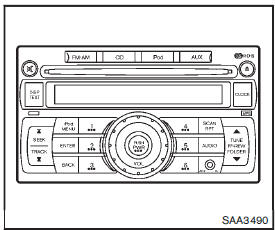
Compact Disc (CD) player operation
Place the ignition switch in the ACC or ON position, and insert the CD into the slot with the label side facing up. The CD will be guided automatically into the slot and start playing.
After loading the disc, the number of tracks on the disc will appear on the display.
If the radio is already operating, it will automatically turn off and the CD will play.
If the system has been turned off while the CD was playing, pushing the PWR button will start the CD.
Do not use 3.1 in (8 cm) discs.
 CD PLAY:
CD PLAY:
When the CD button is pushed with the system off and the CD loaded, the system will turn on and the CD will start to play.
When the CD button is pushed with the CD loaded and the radio playing, the radio will automatically be turned off and the CD will start to play.
 CD play information:
CD play information:
When the DISP/TEXT button is pushed for less than 1.5 seconds while the CD is being played, the disc information display will change as follows: CD:

CD with MP3 or WMA:

 FF (Fast Forward), REW (Rewind):
FF (Fast Forward), REW (Rewind):
CD:
When the  (fast forward) or
(fast forward) or
 (rewind) button is pushed while the
(rewind) button is pushed while the
CD is being played, the CD will play while fast forwarding or rewinding. When the
button is released, the CD will return to normal play speed.
CD with MP3 or WMA: When the  or
or
 button is pushed for less than 1.5
button is pushed for less than 1.5
seconds while the CD is being played, the folders in the CD will change.
When the  or
or
 button is pushed for more than 1.5
button is pushed for more than 1.5
seconds while the CD is being played, the CD will play while forwarding or rewinding.
When the button is released, the CD will return to the normal play speed.
 APS (Automatic Program Search)
APS (Automatic Program Search)
FF, APS REW:
When the  (APS FF) button is pushed
(APS FF) button is pushed
while the CD is being played, the program next to the present one will start to
play from its beginning.
Push several times to skip through programs.
The CD will advance the number of times the button is pushed. (When the last
program on the CD is skipped through, the first program will be played.) When the
 (APS REW) button is pushed, the program
(APS REW) button is pushed, the program
being played returns to its beginning.
Push several times to skip back through programs. The CD will go back the number of times the button is pushed.
 SCAN tuning:
SCAN tuning:
When the SCAN tuning button is pushed for more than 1.5 seconds while the CD is being played, the beginning of all the tracks of CD will be played for 10 seconds in sequence.
Pushing the button again during this 10 second period will stop SCAN tuning.
If the SCAN tuning button is not pushed within 10 seconds, SCAN tuning moves to the next disc program.
 RANDOM (RDM)/REPEAT (RPT):
RANDOM (RDM)/REPEAT (RPT):
When the RPT button is pushed for less than 1.5 seconds while the CD is being played, the play pattern can be changed as follows:
CD:

CD with MP3 or WMA

 CD EJECT:
CD EJECT:
When the CD EJECT button is pushed with the CD loaded, the CD will be ejected.
When this button is pushed while the CD is being played, the CD will come out and the system will turn off.
If the CD comes out and is not removed, it will be pulled back into the slot to protect it.
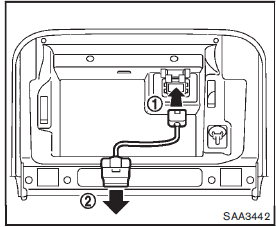
Interface system for iPod® operation
Connecting iPod®:
The iPod® outlet connector is in the glove box.
Connect the cable 1 as illustrated, and then connect the other end of the cable to your iPod® 2 . Your vehicle is equipped with the specialized cable for connecting the iPod® to your vehicle audio unit. The battery of your iPod® is charged while it is connected to the vehicle if the iPod® supports charging via a FireWire® connection.
When the connection is complete, a NISSAN logo will be displayed on the iPod® and an iPod® icon on the audio display illuminates. While connecting the iPod® to the vehicle, the iPod® can only be operated by the vehicle audio controls.
To disconnect the cable from the vehicle outlet, fully depress the center connector button to unlatch the connector and pull the connector straight out of the outlet. To disconnect the cable from the iPod®, fully depress the side connector buttons and pull the iPod® connector straight out of the iPod®.
iPod®, iPhone® and FireWire® are a trademark of Apple Inc., registered in the U.S. and other countries.
Compatibility:
The following models are available:
• Third generation iPod® (Firmware version 2.3 or later) (Audiobook and Podcast
are not available)
• Fourth generation iPod® (Firmware version 3.1.1 or later)
. Fifth generation iPod® (Firmware version 1.1.2 or later)
• iPod mini® (Firmware version 1.41 or later)
• iPod photo® (Firmware version 1.2.1 or later)
• iPod nano® (Firmware version 1.2 or later) The fourth generation iPod nano®,
iPod touch®, the second generation iPod Classic® and iPhone® 3G may not work with
the system in some cases.
Make sure that your iPod® firmware is updated.
12V-charge iPod®s are not chargeable with this system.
 iPod® button:
iPod® button:
Place the ignition switch in the ACC or ON position. Then, push the iPod® button to switch to the iPod® mode.
If another audio source is playing and the iPod® is connected, pushing the iPod® button changes to the iPod® mode.
If the system has been turned off while the iPod® was playing, pushing the PWR button will start the iPod®.
 Top menu item selecting:
Top menu item selecting:
When the iPod® MENU button is pushed while the iPod® is connected, the interface
for iPod® operation is shown on the audio display. The items on the menu list can
be scrolled by pushing the SEEK button
 or
or
 and the TUNE button
and the TUNE button
 or
or
 while the iPod® is operational. To
while the iPod® is operational. To
select an item, push ENTER. The display can be changed as follows:

For more information about each item, see the iPod® Owner’s Manual.
 BACK, ENTER button:
BACK, ENTER button:
• When the ENTER button is pushed while the top menu is displayed, program details are shown on the audio display.
• To select the program, push to search using the SEEK
 or
or
 and ENTER button.
and ENTER button.
• When the BACK button is pushed, it returns to the previous display.

Artist Name will not be displayed for a Podcast.
 FF (Fast Forward), REW (Rewind)
FF (Fast Forward), REW (Rewind)
button:
When the  or
or
 button is pushed for more than 1.5
button is pushed for more than 1.5
seconds while the iPod® is playing, the iPod® will play while fast forwarding or
rewinding.
When the button is released, the iPod® will return to the normal play speed.
When the  or
or
 button is pushed for less than 1.5
button is pushed for less than 1.5
seconds while the iPod® is playing, the next track or the beginning of the current
track on the iPod® will be played.
 APS (Automatic Program Search)
APS (Automatic Program Search)
FF, APS REW button:
When the  or
or
 button is pushed for more than 1.5
button is pushed for more than 1.5
seconds while the iPod® is playing, numbers of tracks can be skipped through.
When the  or
or
 button is pushed for less than 1.5
button is pushed for less than 1.5
seconds while iPod® is playing, the next track or the beginning of the current track
on the iPod® will be played.
 REPEAT (RPT), RANDOM (RDM):
REPEAT (RPT), RANDOM (RDM):
When the RPT button is pushed while a track is being played, the play pattern can be changed as follows: Except Podcast and Audiobook:

Podcast:
ALL REPEAT ↔ TRACK REPEAT
Audiobook:

AUX (Auxiliary) input
AUX IN jack:
The AUX IN jack is located on the audio unit.
The AUX IN audio input jack accepts any standard analog audio input such as from a portable cassette tape/CD player, MP3 player or laptop computer.
NISSAN strongly recommends using a stereo mini plug cable when connecting your music device to the audio system. Music may not play properly when a monaural cable is used.
 AUX (Auxiliary) button:
AUX (Auxiliary) button:
With an AUX device plugged in, push the AUX button repeatedly until the display changes to the AUX mode.
When the AUX button is pushed with no device plugged into the jack, the audio system does not change to the AUX mode.
 Audio operation precautions
Audio operation precautions
Radio
Place the ignition switch in the ACC or ON position and push the PWR (power/VOL
(volume)) control to turn on the radio. If you listen to the radio with the engine
not running, the ignition ...
 FM-AM-SAT radio with Compact Disc (CD) player (Type B)
FM-AM-SAT radio with Compact Disc (CD) player (Type B)
1. XM band select button
2. CD insert slot
3. CD EJECT button
4. TUNE/SCROLL knob and AUDIO control button
5. Radio station preset buttons
6. AUX button
7. ON·OFF button/VOLUME control knob
8 ...
Other materials:
Cylinder Block
AVAILABLE PISTON
PISTON RING
PISTON PIN
CONNECTING ROD
*: After installing in connecting rod
CRANKSHAFT
*: Total indicator reading ...
Lower link
Exploded View
1. Rear suspension member
2. Adjusting bolt
3. Upper link
4. Eccentric disk
5. Lower link
6. Suspension arm bracket
7. Suspension arm
: Vehicle front
: Always replace after every
disassembly.
: N·m (kg-m, ft-lb)
Removal and Installation
REMOVAL
1. Remove tires. Ref ...
Parking brake
WARNING
• Be sure the parking brake is fully released before driving. Failure to do
so can cause brake failure and lead to an accident.
• Do not release the parking brake from outside the vehicle.
• Do not use the shift lever in place of the parking brake. When parking, be sure
the park ...
