Nissan Juke Owners Manual : How to use touch screen
CAUTION
• The glass screen on the liquid crystal display may break if it is hit with a hard or sharp object. If the glass screen breaks, do not touch it.
Doing so could result in an injury.
• To clean the display, never use a rough cloth, alcohol, benzine, thinner or any kind of solvent or paper towel with a chemical cleaning agent. They will scratch or deteriorate the panel.
• Do not splash any liquid such as water or car fragrance on the display.
Contact with liquid will cause the system to malfunction.
To help ensure safe driving, some functions cannot be operated while driving.
The on-screen functions that are not available while driving will be “grayed out” or muted.
Park the vehicle in a safe location and then operate the navigation system.
WARNING
• ALWAYS give your full attention to driving.
• Avoid using vehicle features that could distract you. If distracted, you could lose control of your vehicle and cause an accident.

Touch screen operation
Selecting the item:
Touch an item to select. For example, to select the “Audio” key, touch the “Audio” key 1 on the screen.
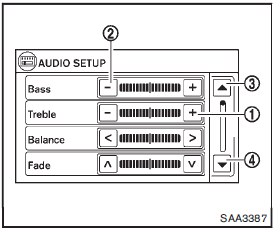
Adjusting the item:
For screens where an item can be adjusted incrementally, such as when adjusting the bass and treble for the audio system, touch the “+” key1 or the “−” key2 to adjust the settings of an item.
When there are more items than can be displayed on one screen, touch the up arrow 3 to scroll up the page or touch the down arrow4 to scroll down the page.
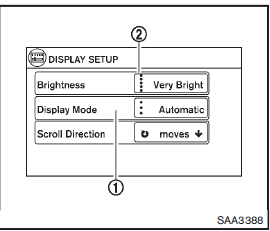
Other items are adjusted by selecting one of a set number of conditions. For example, the Display Mode can be set to “Automatic”, “Day” or “Night”. To adjust this type of item, touch the item 1 . The item will cycle through the available settings and the red indicator lights to the left of the setting condition2 will come on or turn off accordingly.
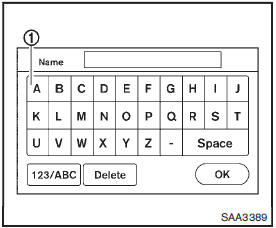
Inputting characters:
Touch the letter key1 .
There are some options available when inputting characters.
• 123/ABC:•
Changes the available character set to numbers.
• Space:•
Inserts a space.
• Delete:•
Deletes the last inputted character with one touch. Touch and hold the “Delete” key to delete all of the characters.
• OK:
Completes the character input.
Touch screen maintenance
If you clean the display screen, use a dry, soft cloth. If additional cleaning is necessary, use a small amount of neutral detergent with a soft cloth. Never spray the screen with water or detergent. Dampen the cloth first and then wipe the screen.
 Control panel buttons — color screen with navigation system (if so equipped)
Control panel buttons — color screen with navigation system (if so equipped)
1. (brightness control) button
2. Display screen
3. MAP button
4. NAV button
5. TRAF button
6. SETUP button
7. BACK button
8. TUNE/SCROLL knob
9. Power button/Volume control knob
Fo ...
 How to use the BACK button
How to use the BACK button
Push the BACK button to return to
the previous screen. ...
Other materials:
Cockpit
1. Outside mirror remote control switch
2. Headlight, fog light and turn signal switch
— Headlight
— Turn signal light
— Fog light
3. Steering wheel
— Electric power steering system
— Horn
— Driver’s supplemental air bag
4. Wiper and washer switch
5. Shift lever
— Continuously V ...
Fuel tank
2WD : Exploded View
1. Fuel filler cap
2. Grommet
3. Fuel filler tube
4. EVAP canister hose
5. Fuel tank mounting band (RH)
6. Fuel tank mounting band (LH)
7. Fuel tank
8. Clamp
9. Fuel filler hose
10. Vent hose
Vehicle front
: N?·m (kg-m, ft-lb)
2WD : Removal and Installation
...
P1642 thermoplunger control unit
DTC Logic
DTC DETECTION LOGIC
Diagnosis Procedure
1.CHECK THERMOPLUNGER CONTROL UNIT POWER SUPPLY CIRCUIT
1. Turn ignition switch OFF.
2. Disconnect thermoplunger control unit harness connector.
3. Check the voltage between thermoplunger control unit harness connector and
ground.
Is the ...
