Nissan Juke Owners Manual : How to use the setup button
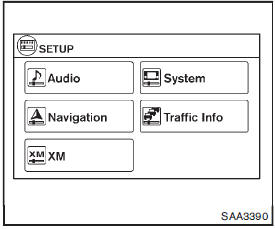
When the SETUP button is pushed, the Setup screen will appear on the display. You can select and/or adjust several functions, features and modes that are available for your vehicle.
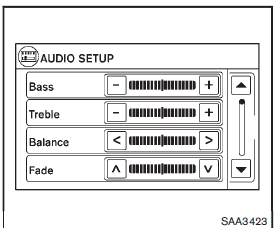
Audio setup
Select the “Audio” key to adjust the following items to the preferred setting. These settings can also be displayed by pushing the AUDIO button (TUNE/SCROLL knob).
Bass, Treble, Balance and Fade:
Controls the sound of the audio system. Balance adjusts the sound between the left and right speakers. Fade adjusts the sound between the front and rear speakers.
Speed Volume:
Controls the level to which the volume is adjusted as the vehicle’s driving speed changes.
Choose a setting between 1 and 5 or choose 0 to disable the feature entirely.
AUX Level:
Controls the volume level of incoming sound when an auxiliary device is connected to the system. Available options are Quiet, Medium and Loud.
Navigation setup
Refer to the separate Navigation System Owner’s Manual for information regarding this item.
XM setup
For SiriusXM Satellite Radio setup, refer to “FMAM- SAT radio with Compact Disc (CD) player (Type B)” .

System setup
Select the “System” key to select and/or adjust various functions of the system. A screen with additional options will appear.
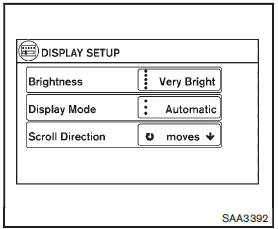
Display:
Select the “Display” key to adjust the appearance of the display. The following settings can be adjusted: • Brightness
: The brightness of the display can be set to Very Bright, Bright, Default, Dark or Very Dark. Touch the “Brightness” key to cycle through the options.
• Display Mode:
The display can be adjusted to fit the level of lighting in the vehicle. Touch the “Display Mode” key to cycle through the options. “Day” and “Night” modes are suited for the respective times of day, while “Automatic” controls the display automatically.
• Scroll Direction:
The direction that menus scroll can be adjusted.
Choose either “up” or “down”.
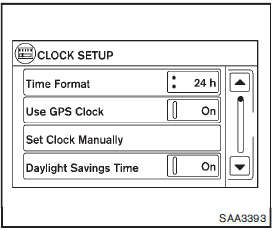
Clock:
Select the “Clock” key to adjust the time and the appearance of the clock on the display. The following settings can be adjusted: • Time Format:
The clock can be set to 12 hours or 24 hours.
• Use GPS Clock:
When this setting is activated, the clock is set and continually updated via the GPS used by the Navigation System.
• Set Clock Manually:
When this setting is activated, the clock can be set manually. Touch the “+” or “−” key to adjust the hours and minutes up or down.
• Daylight Savings Time:
When this setting is activated, daylight savings time is on. Touch the “Daylight Savings Time” key to toggle the setting on or off.
• Time Zone:
Choose the applicable time zone from the list.
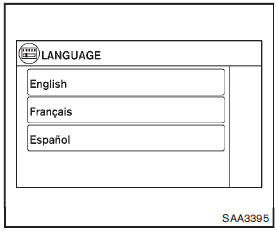
Language:
Select the “Language” key to adjust the language used by the system. The language can be set to English, Franc¸ ais or Espan˜ ol.
Touch click:
Select the “Touch Click” key to toggle the touch click feature on or off. When activated, a click sound will be heard every time a key on the screen is touched.
Beep tones:
Select the “Beep Tones” key to toggle the beep tones feature on or off. When
activated, a beep sound will be heard when a pop-up message appears on the screen
or a button on the unit (such as the 
button) is pressed and held for two seconds.
Reset all settings/memory:
Select the “Reset All Settings/Memory” key to return all settings to default and to clear the memory.
Traffic Info setup
Refer to the separate Navigation System Owner’s Manual for information regarding this item.
 How to use brightness control and display ON/OFF button
How to use brightness control and display ON/OFF button
To change the display brightness, push the
button. Pushing the button again will
change the display to the day or the night display.
If no operation is performed within 5 seconds, the display wil ...
 RearView monitor (if so equipped)
RearView monitor (if so equipped)
When the shift lever is shifted into the R (Reverse) position, the monitor display
shows the view to the rear of the vehicle.
The system is designed as an aid to the driver in situations such as sl ...
Other materials:
Front wheel hub and knuckle
Inspection
COMPONENT PART
Check that the mounting conditions (looseness, backlash) of each component
and component conditions
(wear, damage) are normal.
WHEEL HUB ASSEMBLY (BEARING-INTEGRATED TYPE)
Check the following items, and replace the part if necessary.
• Move wheel hub assembly in ...
System
METER SYSTEM
METER SYSTEM : System Diagram
*: K9K engine models
METER SYSTEM : System Description
COMBINATION METER
• The combination meter receives necessary signals from each unit, switch,
and sensor to control the following
functions.
- Measuring instruments
- Shift position indicat ...
Removal and Installation
REMOVAL
1. Remove engine assembly. Refer to EM-55, "2WD : Exploded View" (2WD) ,
EM-59, "4WD : Exploded
View" (4WD).
2. Remove oil pan (lower). Refer to EM-41, "Removal and Installation".
3. Remove front cover, and other related parts. Refer to EM-67, "Explod ...
